How Two-Factor Authentication Works
What is 2FA
2FA is an additional security protection that you can enable on your account. In the event that your username and password are somehow discovered by an attacker, they would still not be able to log in to your account.
2FA works by using an app on your smartphone or computer to generate a unique, 6-digit code that you need each time you log in to your account. Without this code, or the recovery code, you will not be able to login to your account.
Setting up 2FA
Setting up 2FA is quick and easy and works like any other site or service where you may have set up 2FA before. Head to the Settings page and you will find the QR code that you can scan with your smartphone.
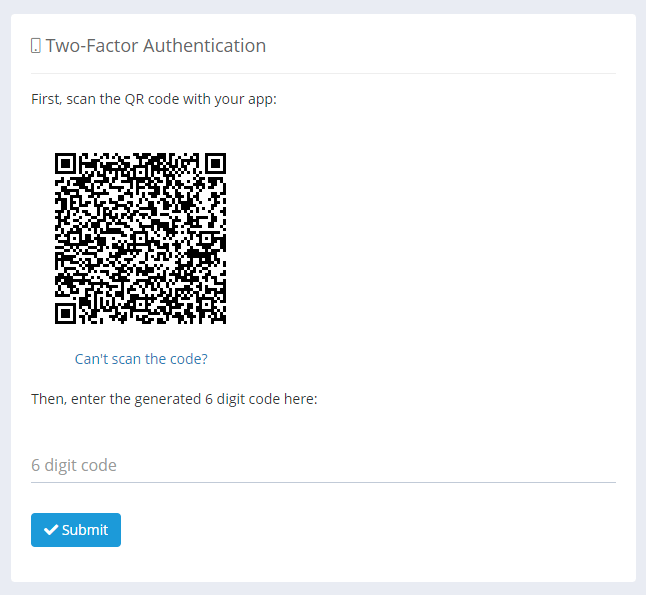
If you can't scan the QR code, or want to set up 2FA with a password manager or similar program, you can click the "Can't scan the code?" link and view the secret code to type into the app or program.
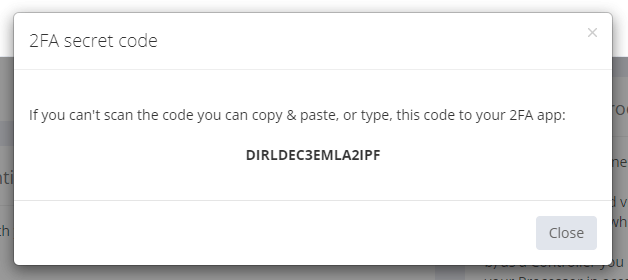
After entering a 6-digit code to verify that your app is working, and pressing the Submit button, 2FA will be enabled for your account. The next warning message is very important.
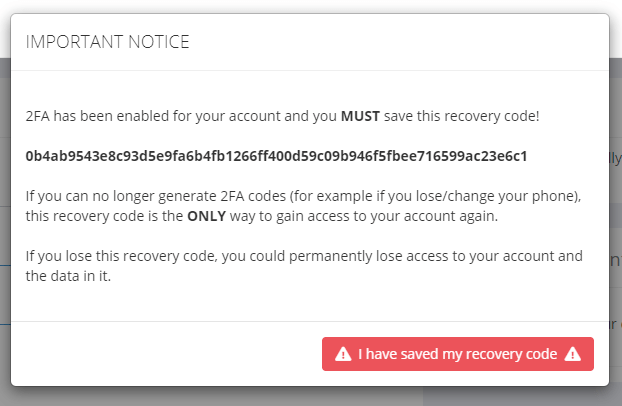
Once 2FA is enabled there are only two ways to login to your account. 1) With a valid 6-digit code generated by the app. 2) With the recovery code provided when enabling 2FA.
As the warning message explains, losing the ability to generate a 6-digit code and losing your backup code will result in losing access to your account. The only recovery is to request deletion of your account so you can register again with the same email address.
Disabling 2FA
There are two ways that you can disable 2FA on your account.
If you can log in to your account, you can go to the Settings page and disable 2FA with your password and a valid 6-digit code from your 2FA app.
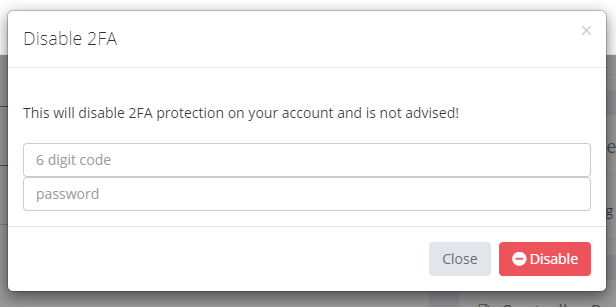
If you cannot log in to your account, you can use your recovery code to disable 2FA during the login process.
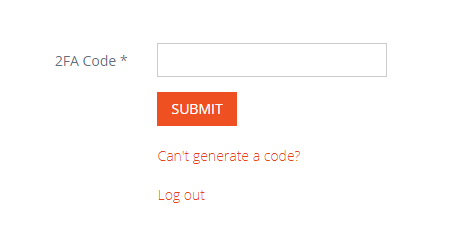
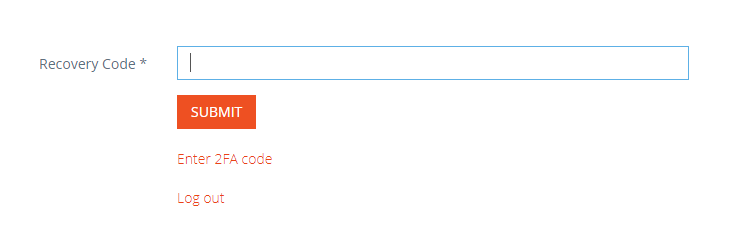
If you lose the ability to generate a 6-digit code, and you lose your backup code, you will not be able to recover your account. Requesting deletion of your account will be the only available option.
Requiring 2FA for Team Members
When creating a team, a Team Owner can require that all team members have 2FA enabled on their account to be able to access the data stored within the team.
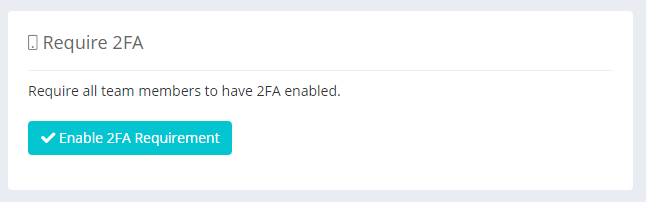
This option is available on the Teams page when you are actively switched into a team and can be configured per team.